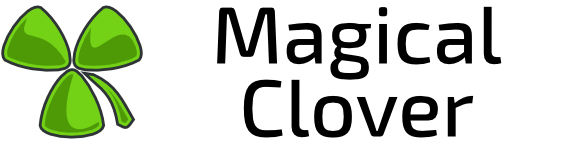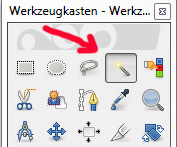I’m planning to use this image as an icon for a yellow skin for Visor, unfortunately, it’s a jpg so I need the transparency (otherwise it doesn’t look very professional). Mind helping me out?
Here’s the image: http://lvlworld.com/avatar/user/1722-1419637332.jpg
Need to add transparency to an image
Save it as .png or .tga file, and make an alpha mask.
Spearmint supports .png from very beginning (ioq3ztm) whereas everything < ioqq3ztm (Spearmint) only supports .tga, afaik, for alpha channel Icons at least.
GIMP just makes the whole image transparency when I do that @KuehnhammerTobias. I only want the black areas to be transparent.
You have to mark/select the black areas, save it as mask, and you have to use the usual shader stages like the other icons (e.g. : blendFunc GL_SRC_ALPHA GL_ONE_MINUS_SRC_ALPHA).
The other icons don’t have shaders, @KuehnhammerTobias. They have alpha channels however.
Correct, my bad! Than I think you only need to save the mask of the black area. I think the tool is called ‘Magic Wand’ or something in german it’s called ‘Zauberstab’ though this won’t help I think…
I’m using the rectangle select & getting the areas that are needed, like the side of Visor’s bodyplate… Also I added an alpha channel to the image. I’ll post the results up here.
I’m done. Here’s a comparison:
Original: 
Result: 
Looks good, doesn’t it @KuehnhammerTobias?